EBIFour.com Training Clarify QRGs Downloading and Saving a Workspace with 7ZIP
Downloading and Saving a Workspace with 7ZIP
24th February 2017
1. Download 7ZIP
To download 7ZIP go to 7-zip.org/download.

Once at the site, choose the file that you want to download.
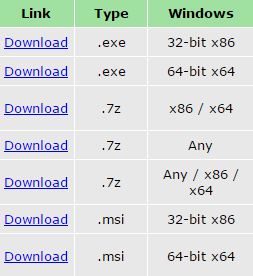
2. Finding Files
Once you have 7 zip installed, you can open the application, it will look like somewhat like your computer directory. Finding files works the same as finding files in your computers directory.

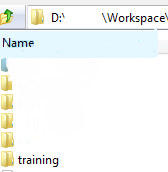
Search through the directories, to find the workspace that you’re looking to save. Once you have found the file you can proceed to saving.
3. Saving a Workspace
Now that you have found your workspace. Click on the workspace and then click the ADD icon.

Once you click the ADD icon, it will bring up an add to archive window, you can choose to add it as a 7z file or a zip file. We will save as a zip file for this example.

You can then click OK. It will start compressing and zipping the file.

Wait until the file is fully compressed and it will save in the 7-zip application and in your computers directory as well.
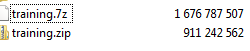
By: Sean Hoppe on
