EBIFour.com Training Clarify Tips Set-up Cleo Clarify to Ignore EDI Syntax for Inbound Docs
Set-up Cleo Clarify to Ignore EDI Syntax for Inbound Docs
24th October 2018
Sometimes when you have
inbound EDI data,you may get an Error message
or a Mixed Status at Lower Level
prompt when passing through the data. The data may error
because Clarify is seeing the data as wrong or incompatible.
If
the data is correct, there is an easy solution to the problem. To
fix this issue, go into the respective Inbound Route.
To do so, find your IR in the workspace.

Double-click on the IR this will bring up the Inbound Route Editor. Once you are in the editor, look for the Process Binding section.

Here you will see the business process script that is attached to the IR. Click on the BPS and go to the Properties window at the bottom of the editor.
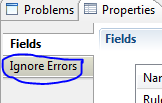
We will be focusing on the Ignore Errors tab of the properties window. Clicking on the tab will bring up the ignore error codes window.
You can add error codes to be ignore here so that they do not error in the Auditor. To add error codes to be ignored, click on the Green Plus icon.

By clicking on the plus icon it will allow you pick an error code to be ignored. Just selected the error you wish to be ignored.

If every error code needs to be ignore for the data, you can add them all by clicking the Multiple Green Plus icon. This will add ever ignore error code to the route.

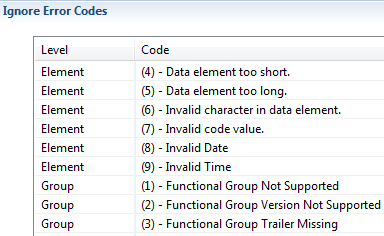
Now any inconsistencies that the Auditor saw in as an error in the data, will be passed through.
By: Sean Hoppe on
