EBIFour.com Training Clarify Tips Create Clarify JSON Schema from Sample Data
Create Clarify JSON Schema from Sample Data
26th July 2019
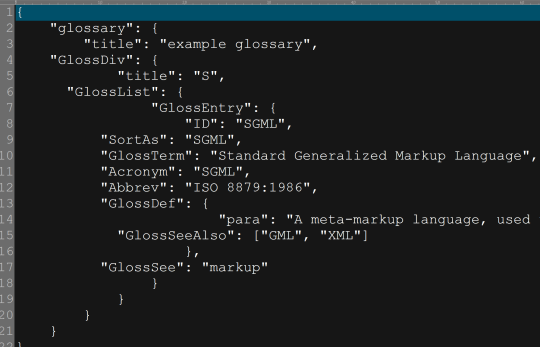
Cleo Clarify allows users to easily create a JSON Schema from sample data
Below we will show how easy it is to crete a JSON Schema with the Cleo Clarify Studio.
1. Identify JSON test Data
Below, we will use the JSON data, as our dataset for creating the schema
{
"glossary": {
"title": “example glossary”,
“GlossDiv”: {
"title": “S”,
“GlossList”: {
"GlossEntry": {
"ID": “SGML”,
“SortAs”: “SGML”,
“GlossTerm”: “Standard Generalized Markup Language”,
“Acronym”: “SGML”,
“Abbrev”: “ISO 8879:1986”,
“GlossDef”: {
"para": “A meta-markup language, used to create markup languages such as DocBook.”,
“GlossSeeAlso”: [“GML”, “XML”]
},
“GlossSee”: “markup”
}
}
}
}
}
2. Create new JSON Object
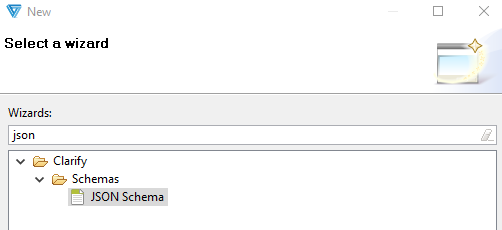
In Cleo Clarify, we will create a new object and choose the JSON schema (above).
3. Select Method to Import JSON

In the example above, we will choose to paste the body of the JSON data.
4. Enter JSON Body

A Clarify Studio window will appear to allow us to paste the data from Step 1, into the panel.
5. Assign Location to JSON Schema

After pasting the data, we will be asked to where we want to save the JSON Schema.
6. Review JSON Schema

Once the JSON Schema is imported and saved we will be able to review it (above).
We will also see 2 new objects were created (below)
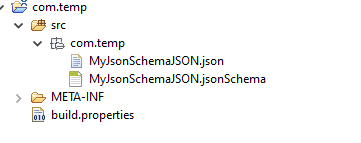
By: Sean Hoppe on
