EBIFour.com Training Clarify QRGs Updating EBI / Cleo Clarify Studio
Updating EBI / Cleo Clarify Studio
17th April 2016
New versions of the EBI / Cleo Clarify Studio are often available and can
be updated at any time directly from your own client in only a few moments
and an internet connection! New updates
may include product enhancements, bug fixes, and other updates to help get the
most out of your integration solution. It
is strongly recommended to stop your Local Test server and any local testing
prior to updating. When you’re ready,
just follow these simple steps.
1. From the EBI Studio’s main menu, click Help
and select Update Studio.
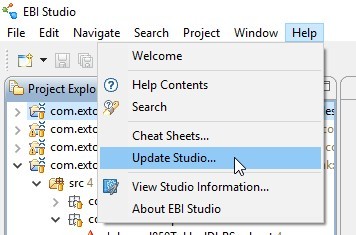
2. Once the Update
Studio window displays, if you have an available update, you will see the
selection as it appears below for the Studio
Update for EXTOL Business Integrator.
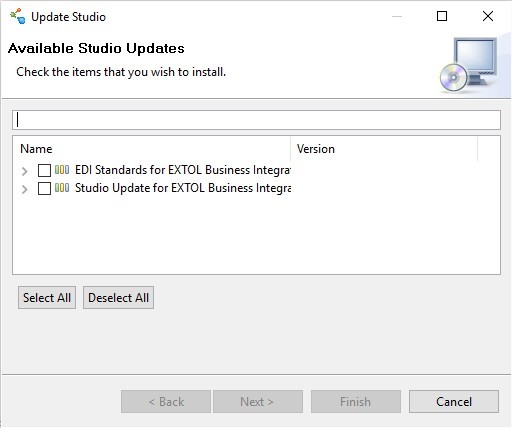
3. Expand the Studio
Update and verify the latest version to be installed. This particular version is 4.3.0.201602171221. Which includes the major version number (4.3), minor version number (.0), and date the upgrade or update was
released (.2016 [year] 02 [month] 17 [day] 1221 [time]). Choose the checkbox for the Studio to be updated and select Next.
Note: Additional EDI Standards can also
be installed to create EDI Schemas for other non-supplied versions.
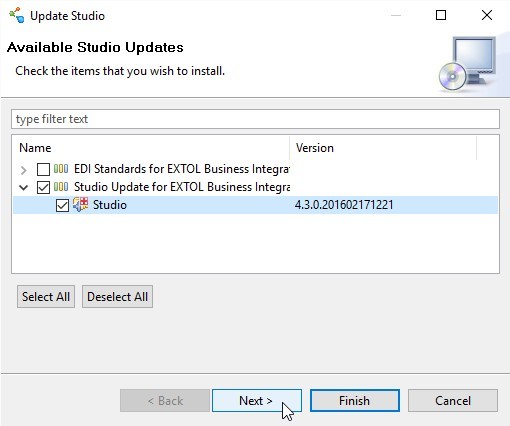
4. Verify the upgrade
to be installed and select Finish.

5. You may receive a
popup in regards to increasing the minor version number for your EBI Studio,
which also may require a subsequent update to the EBI Server. If you are on an older version of the EBI
Server, it is recommended to also update each EBI Server environment. Select Yes
to proceed.
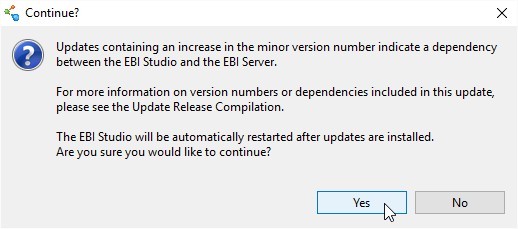
6. The EBI Studio
begins installing. This process will
only take a few moments. When completed,
the EBI Studio will restart.

7. Lastly, verify
that your EBI Studio has successfully updated to the latest version by
navigating to the main menu and clicking Help
and selecting About EBI Studio.


By: Sean Hoppe on
