EBIFour.com Training Clarify QRGs Capturing Inbound EDI Filenames
Capturing Inbound EDI Filenames
20th February 2020
Background
In Cleo Clarify preserving the source filename can be easy and can be challenging at times. With Non-EDI files it is simply done with an Event and File Monitor. However, inbound EDI files are much more complicated.
In the steps below we will walk the Cleo Clarify user thru the set-up to capture/preserve the source filename for inbound EDI files.
Setup – Create
Postgre DataSource
In Cleo Clarify create a Data Source.
The Data Source will attach to the SQL Access Object we will create (below).
Once the Data Source Object is created, you will need to browse for the JDBC Driver. If you don`t have one already you can download one from the internet (“postgresql-42.2.1.jar” is a working one. Make sure the driver is compatible with Java 7)
Note: Replace localhost with the IP or Server name of the Cleo Clarify Server.
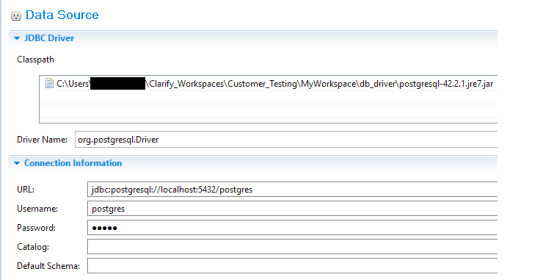
Setup – SQL Access
Once the Clarify Data Source is created, we will create the Clarify SQL Access (below).
One input and one output parameter will be needed.
SQL STATEMENT
SELECT “VALUE” FROM “EBI”.“LOG_PROPERTY_VALUE” V
WHERE V.“NAME” = ‘filename’ AND V.“LOG_ID” = (SELECT “LOG_ID” FROM “EBI”.“RELATED_LOG” R WHERE (R.“RELATED_LOG_ID” = ${input} AND R.“RELATED_LOG_TYPE” = 50331651 AND R.“LOG_TYPE” = 50331653))
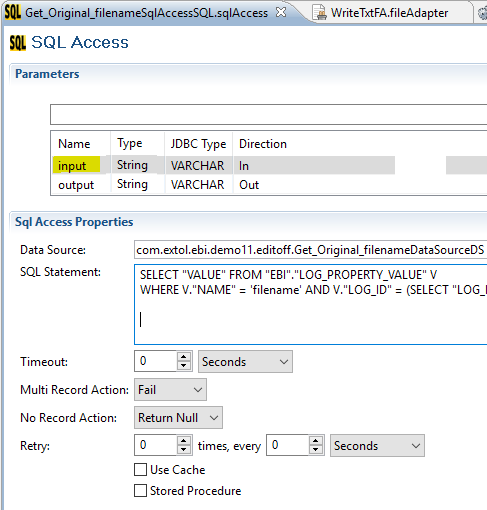
Setup – File Write Adapter
In this example/scenario, the filename will be passed to a File Write Adapter, from the BPS, and used as the filename.
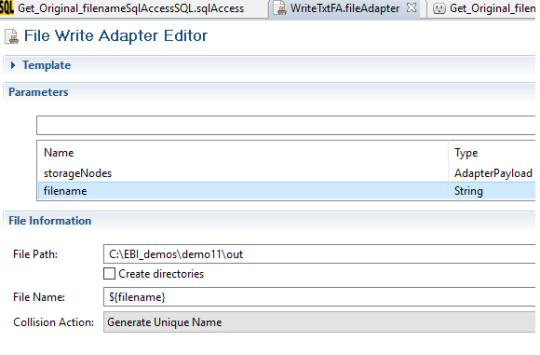
Setup – Business Process (¼): Execute Transformation
Next in Clarify, we will add the (below) tasks. This task will added when we want to capture the filename . This instance it will be the InboundEdiRouteTemplate Business Process.
On the ExecuteTransformation/Ruleset task, we will add a StorageNode variable to the Target Context parameter (below).

Setup – Business Process (2/4): Get Context Point Value
We will apply the task GetContextPointValue to retrieve the env.var.Log_of_Interchange_Id value from the Target Context (StorageNode) of the ruleset (below).
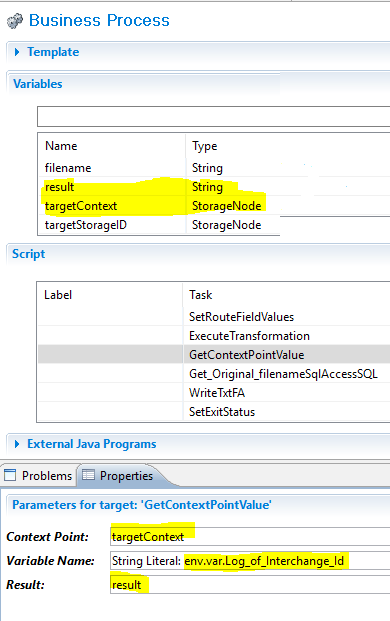
Setup – Business Process (¾): SQL Access
Next, add the SQL Access object created earlier. The input will be the env.var.Log_of_Interchange_Id and the result will be the filename (below).

Setup – Business Process (4/4): File Adapter
Lastly, the File Write Adapter is added. This task will take the target ruleset data and write it out with the source data’s filename (below).

By: Sean Hoppe on
