EBIFour.com Training Clarify Tips Best Practices – User Reference Values
Best Practices – User Reference Values
4th July 2016

There are many tips and tricks that can enhance your configuration that may not be common knowledge, or too may deem too advanced to be covered in your fundamentals training. These tricks may be very useful when designing your objects in Cleo Clarify and can take your integration to the next level. From FTP Adapter reprocessing to properly setting up your Rulesets, you want to get the most out of all that is to offer.
Setting up your Rulesets can be done in hundreds of different ways, and not one particular way is better than another. However, there are helpful rules and methods that are easy to configure that can allow you to store important data and make them available to search upon in EXTOL Dashboard.
Inside of your Ruleset, you may be familiar with your Variables tab, or previously called the Middle Tree in previous versions of EBI. This area allows you to create variables and use them throughout the Ruleset, and even other objects, such as a Business Process. In the env (environment) branch, you’ll find many variables that will contain values that are populated at runtime that can be used based on your source data. An inbound EDI document’s Ruleset’s env branch (based on the source Schema) will contain values from within the Interchange (ISA), Group (GS), and Message (ST) segments, such as the Interchange Control Number and Functional Group Code. Some other values that are contained within are the User References Variables.
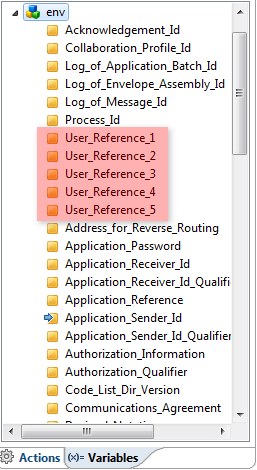
As shown above, there are five different User_Reference variables, numbered from one to five accordingly. These variables can be used to capture common pieces of data from your inbound data, such as your Invoice number, Purchase Order number, and Invoice date. These values can be passed to your Business Process, or used throughout your process following the Ruleset. Simply populate the User Reference variables with a value from the inbound document in the Ruleset, as shown below..

Above, we are populating the Purchase Order Number from the BEG03 element (EDI X12 850) into our database field as well as the User_Reference_2 variable. When this Ruleset runs and is successful, that environment variable value will retain the Purchase Order number in the Target Context parameter in your ExecuteTransformation task in your Business Process.

Below are some values that you may want to populate in the following User_Reference variables. Keep in mind that you can use all five in the same Ruleset if you’d like!
Purchase Order – 850
- BEG03 (Purchase Order Number) -
env.User_Reference_1
- BEG05 (Date) - env.User_Reference_2
Invoice – 810
- BIG02 (Invoice Number) – env.User_Reference_1
- BIG04 (Purchase Order Number) – env.User_Reference_2 (or you can also use User_Reference_1)
These are some examples, but you can send purchase order numbers and invoice numbers, if you prefer, to the same User_Reference variable.
Some benefits to populating these values, as we’ve discussed, are to use them in a Business Processes and to populate them for use in EXTOL Dashboard. In the next two tips, we’ll walk you through how to configure both!
By: Sean Hoppe on
