EBIFour.com Training Clarify Tips GetContextPointValue
GetContextPointValue
23rd July 2016

In two previous tips, we discussed how to populate the User Reference variables from the env category, and also how to populate custom variables from the glb category using a Ruleset Data Object. These tips are important to read, as they’ve reviewed populating the required variables that will be used in this tip. If you haven’t read them yet, check them out first!
Once you’ve populated the variables in your Ruleset with the values you’d like to use, open your Business Process that executed the transformation. You may be using some common tasks such as SetRouteFieldValues and ExecuteTransformation. The task you’ll want to use to retrieve the values from your Ruleset needs to be placed after the ExecuteTransformation task. The task required is called GetContextPointValue, as shown below.
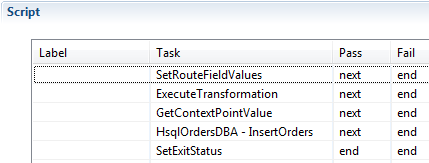
This task should be placed following the ExecuteTransformation task within the Script pane, as it will require the Target Context from the Ruleset. The parameters for the GetContextPointValue task are shown below.
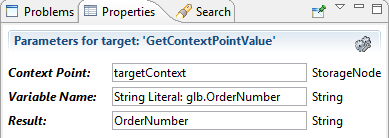
These parameters should be populated by the following methods.
- Context Point –
This StorageNode must be populated from the Target Context value from the
ExecuteTransformation task.
The value should be a variable, which will hold the data and pass it into the GetContextPointValue task. Our variable name is called targetContext, as you can see, populated in both parameters. See below, as it is populated in the ExecuteTransformation task.
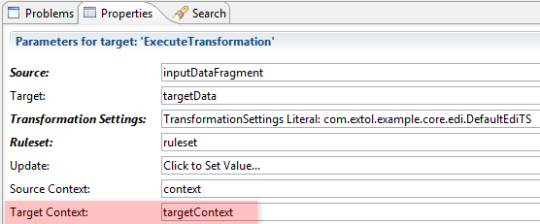
- Variable Name – This string value must be populated with a constant containing the fully-qualified name of the variable from within your Ruleset. Use either glb for the global category or env for the environment category, depending on where your variable is located within your Variables tab. And then, include a period with the fully qualified name. Be certain that your name is typed exactly as it appears in your Ruleset with proper spelling and even spaces.
- Result – This string
value will simply be a variable, which will hold the value populated in the
variable from the Ruleset. Use this
variable throughout your Business Process to pass the Order Number, Invoice
Number, or other values into other tasks.
Note: Multiple GetContextPointValue tasks can be included in the Business Process to retrieve multiple values populated in the glb and env categories of the Ruleset. Follow the instructions above for all tasks, and use the same targetContext in each!
By: Sean Hoppe on
